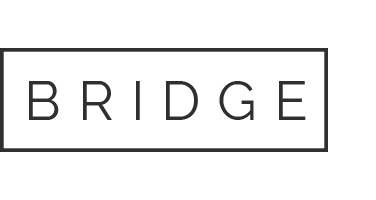Controls
Notes on the operation of our Internet pages.
At the top of the website you will find the 6 Main menu items.
Clicking on a menu item will take you to the relevant subpage
or a small window opens.
In this window you can see the contents of the menu item.
We call this the submenu.
When you click on a submenu item,
opens the page with information on the sub-menu item.
There is a language switch next to the main menu items.
There you can change the language of the website to English or Dutch.
Information on accessibility
At the bottom of the page you will find a link to the Declaration of accessibility.
Another link leads you to our Internet pages in Easy Language.
Easy language should help everyone to understand the content. For example:
People who do not speak English well.
Or people who can't read well.
Or people who don't understand difficult things so well.
Increase font size / control page with keyboard
With the Windows computer:
Increase font size: Hold down the CTRL key and press the + sign
Font smaller: Hold down the CTRL key and press the - sign
Normal font: Hold down the CTRL key and press 0
With the Mac computer:
Increase font size: Hold down the CTRL key and press the + sign
Font smaller: Hold down the CTRL key and press the - symbol
Normal font: Hold down the CTRL key and press 0
Navigating with the keyboard
You can also use the Internet pages with the keyboard only.
Use the keyboard to jump forwards with the TAB key and backwards with the backspace key.
The backspace key is also called the backspace key.
You can use the space bar or the arrow keys to scroll.